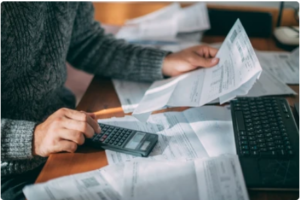How To Update WordPress Plugins
In this article we will show you how you can easily update your WordPress plugins in 2024.
Always remember to backup your site before making ANY UPDATES. This way if you make a mistake or the site breaks you can simple revert to the backup.
If you require assistance why not let us do all the hard work for you with one of our WordPress maintenance plans.
1. How To Update WordPress Plugins Manually
Follow the below steps to manually update your plugins.
Step 1: Login to your WordPress dashboard and select the words ‘Plugins’ on the left by clicking on it.
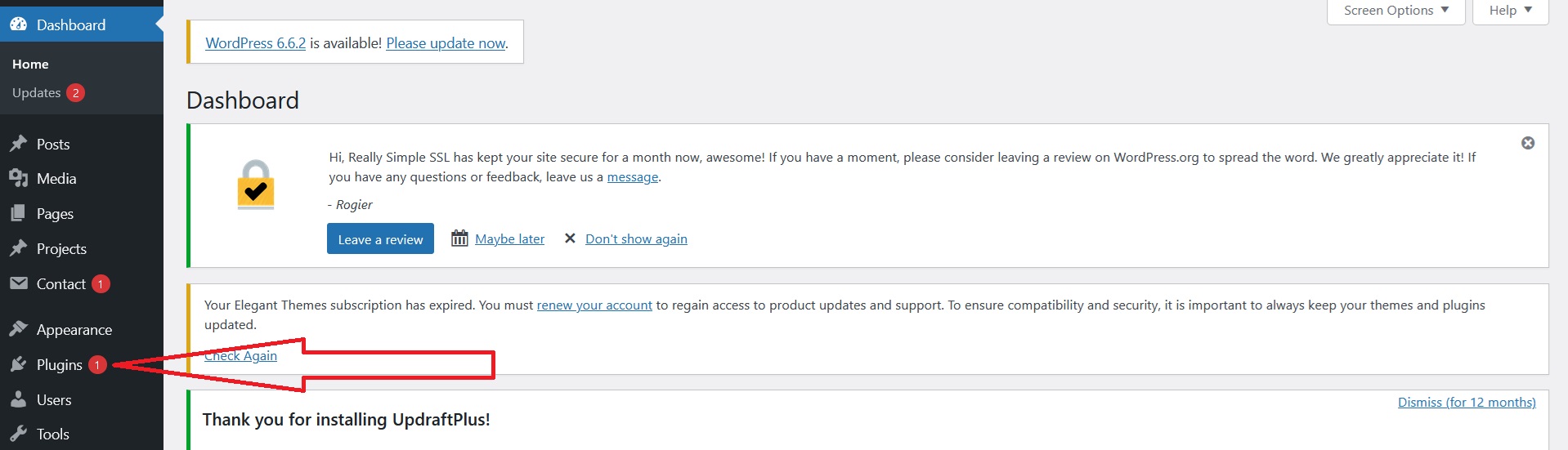
Step 2: Scroll down the page till you see plugins that require updating. You will a message advising a newer version is available.
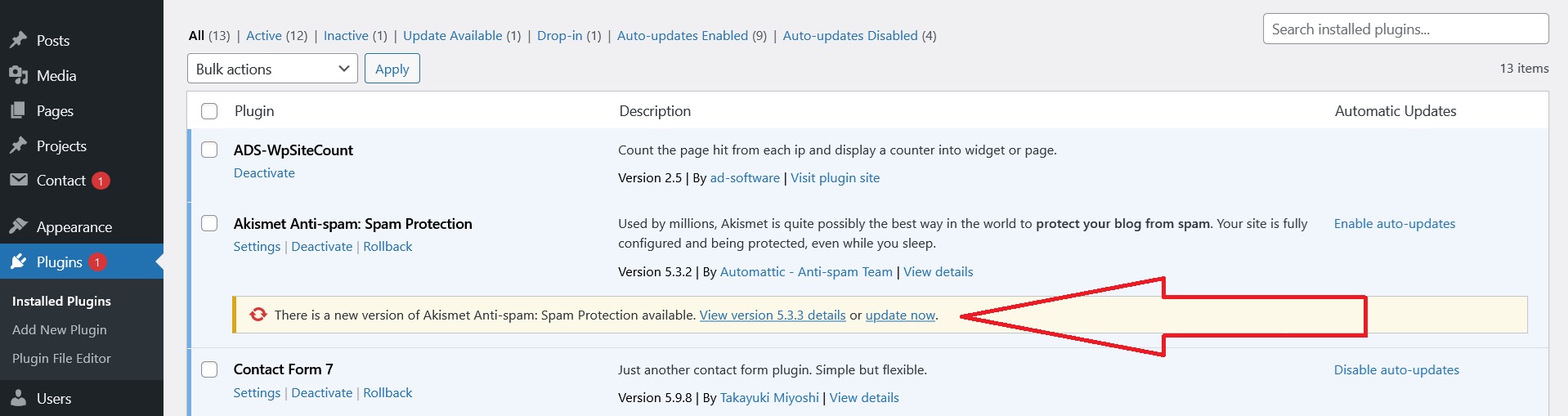
Step 3: Click the ‘update now’ option and wait till the plugin has been updated. It is as simple as that. Do the same for all remaining plugins that require updates. You can also choose to bulk select and update all the plugins with new updates available at once if you wish.
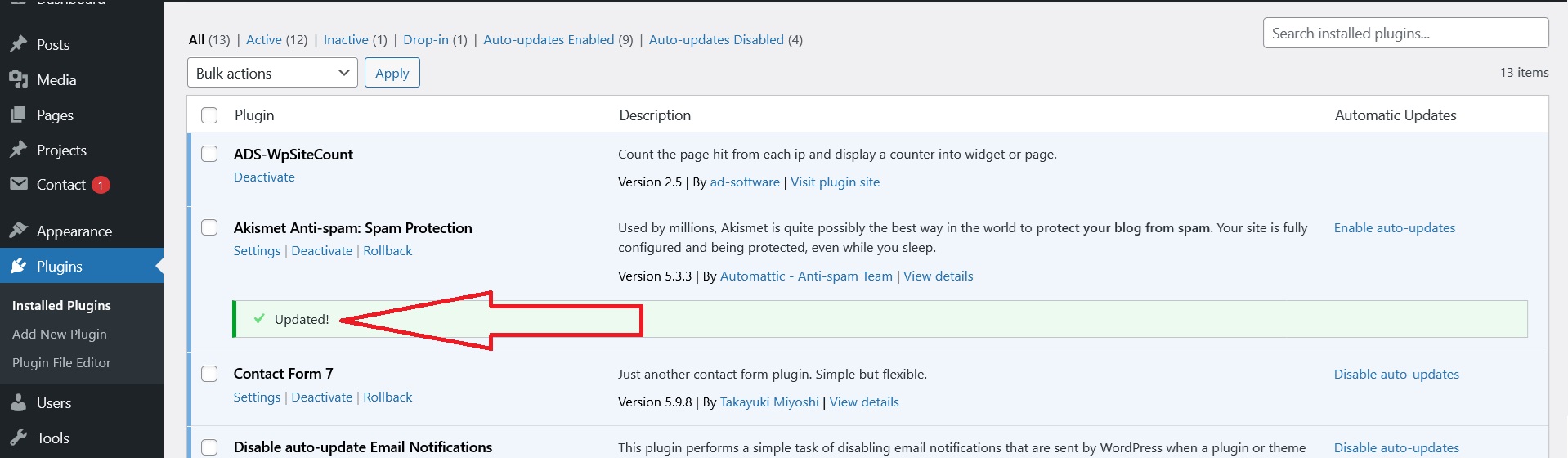
2. How To Update WordPress Plugins Automatically
To automatically update your WordPress plugins you can select the ‘enable auto updates option, install a plugin or contact your web host. Be sure to select only one of these options.
- Auto update selection option
- Install a plugin
- Contact your website hosting company
1. Select the auto updates option
- Follow the 1st and 2nd steps from the above article on installing WordPress manually.
- Click on the ‘Enable auto-updates’ option’. This option is not always available. If you do not see this option use one of our other selected methods on this page.
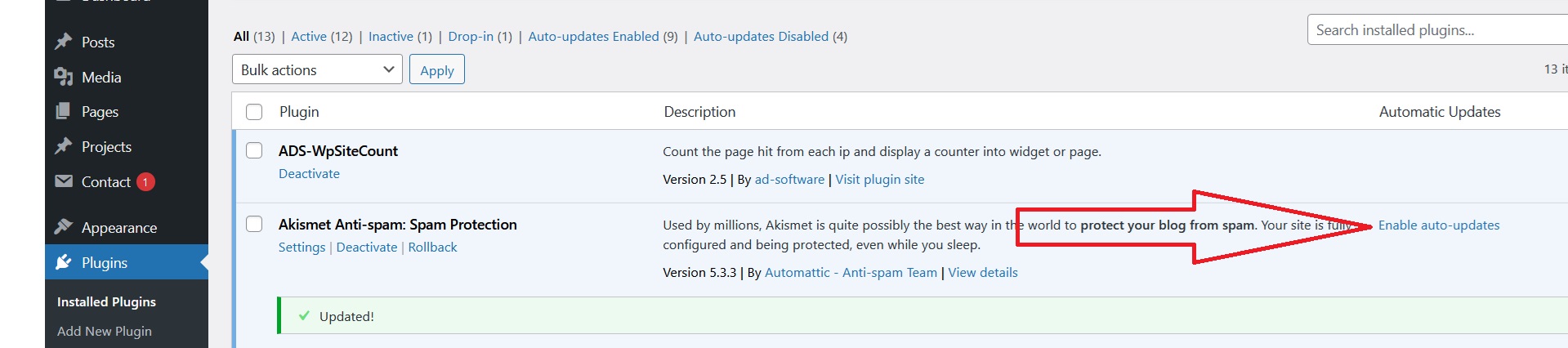
2. Install a plugin: There are many plugins you can install that have options to automatically update your WordPress plugins. One of the plugins we use on our clients sites is called ‘Easy Updates Manager‘. Their free option allows you to automatically update plugin and core versions.
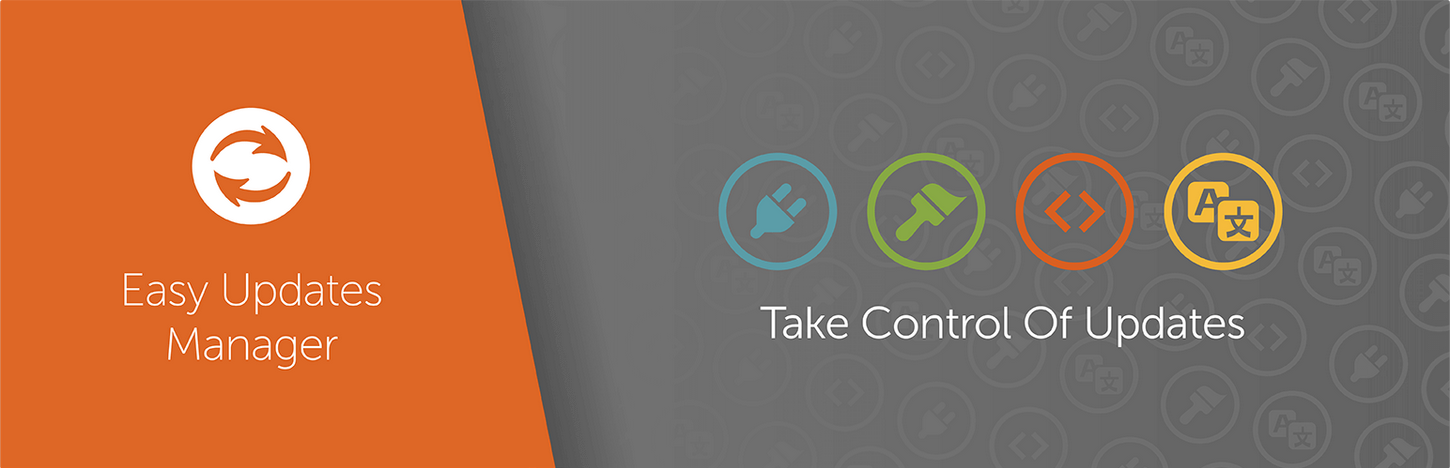
3. Contact your website hosting company: Most hosting companies will have an automatic option to update your Word Press plugins in most cases all you need to do is give them a call and ask if they can please activate it.
Please note that plugins that have a paid license will not automatically update unless you ensure you keep the license up to date (ensure at renewal time you pay for the premium license and ensure that your plugin is still connected with the correct key).