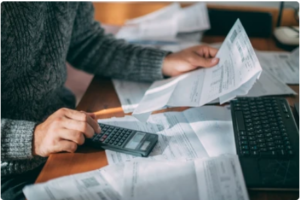How To Keep Your WordPress Website Updated in 2024
In this article we will show you how you can keep your WordPress website up to date in 2024.
Always remember to backup your site before making ANY UPDATES. This way if you make a mistake or the site breaks you can simple revert to the backup.
If you do not have the time or expertise to keep your WordPress site up to date. We provide a WordPress website maintenance plans to ensure your site is always up to date and running smoothly. As an Australian owned and run web design company all work is done in house.
If you would like to keep your site up to date yourself. We have provided some instructions below on how to update your websites plugins and WordPress version.
- How to update your WordPress version
- How to update your WordPress plugins
1. How To Update WordPress Version
Make sure your site is always running on the most recent version of WordPress available. You can check to see if a new version is available by accessing your Word Press dashboard.
To update your WordPress version manually login to your Word Press dashboard and at the top of the page if a new version of WordPress is available it will have a note at the top of the page saying something like ‘Word Press version …. is available click here to update now’ click on the ‘update now’ link and follow the prompts.
The video below will show you how to manually update your WordPress version.
Video is from Hostinger Academy
2. How To Update WordPress Plugins
Manually Update WordPress Plugins
This can be done by accessing the plugins area, by clicking on ‘plugins’ on the left side of your dashboard. Then update each plugin by selecting the ‘update available’ tab and then highlighting all plugins and selecting the ‘update option’ and hitting the apply button.
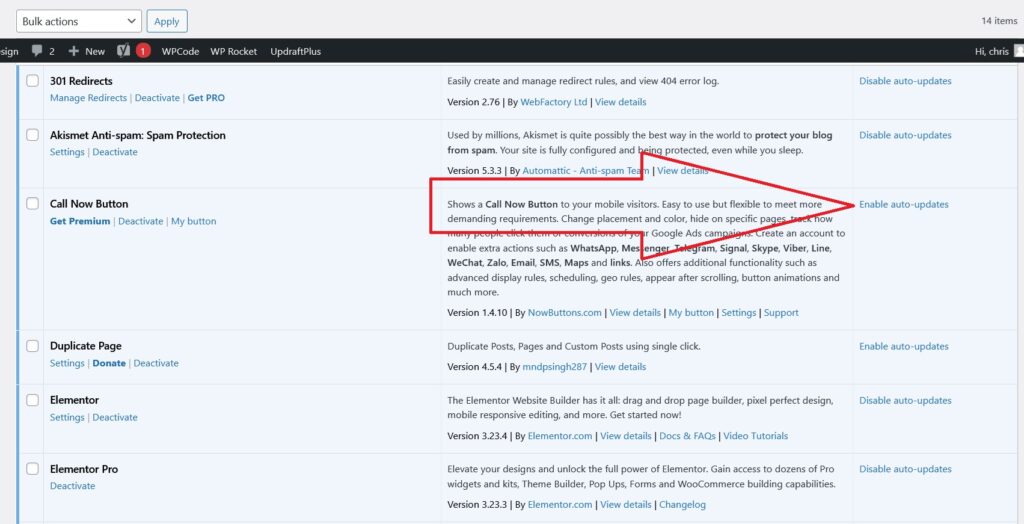
Automatically Update WordPress Plugins
There are many plugins you ca install to automatically update Word Press and it’s plugins. We recommend the Easy Updates Manager. Below is a video showing you how to automatically update your plugins using Easy Updates Manager.
For more detailed information on updating WordPress plugins read our article ‘How to update WordPress plugins‘.